Terminal Hunter
Click the green crosshair icon on the icon bar - it will open the Terminal Hunter control window.
This window contains drop-down list of terminal types, a textbox for entering IP address, a symbolically presented container for hunted elements and three buttons: Run terminal, Start hunting session and Get elements.
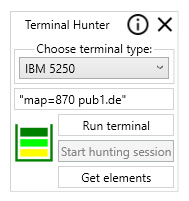
Choose terminal type and enter the IP address, click the Run terminal button. To start hunting press the Start hunting session button, than mark the area with the mouse on the terminal screen. Click the Get elements button to send hunted element to Wizlink® Designer.
You can hunt any number of items by repeating the actions performed on the open terminal.
The hunted items (so called controls) you will find in Wizlink® Designer, in the Terminal screen controls section of the Virtual GUI controls tab.
From now on your controls are safe, if you save the scenario and close it - the controls will be in place when you open it again. But first you should name your controls to make them easier to use in the scenario. Right click every control and name it simple and meaningful (like: address, first name, street, email, product1, and so on).