Take Screenshot
This activity allows to take screenshots (full screen and/or individual applications) and save it in a given place.
Enter the path to folder where the screenshots should be located. The captured images have a .png extension. Files with screenshots have a schematic naming: each file starts with the application name separated by the underscore character from the original file name. Activity does not take into account application windows from Windows Store and chosen applications from Windows 10 (like games, movies and TV).
The activity first takes a screenshot of the entire screen, and then the windows of individual applications (the restore action is performed and the application window is placed in the foreground). You can choose to take only a screenshot of the entire screen (checkbox at the bottom of the activity block).
When folder pointed in Save path does not exist – Wizlink® creates it.
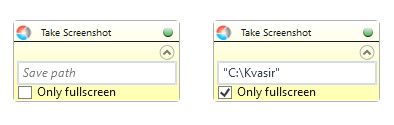
| Parameter name | Parameter Type | In/Out | Description |
|---|---|---|---|
| Alternative Scenario If Failed | Boolean | Input | checkbox; default is "on" |
| DisplayName | Literal | Input | you can change the name of activity for greater clarity of the scenario |
| Folder Path | String | Input | full path to a folder (D:\directory_tree\) |
| OnlyFullscreen | Boolean | Input | checkbox; default is "off", when "on" - activity takes only one screenshot (full screen) |
| Result | Boolean | Output | returns the Boolean value: it will return True if no error is in activity, otherwise it will return False |
| Result Code | Int32 | Output | Result Code will return 0 if there is no error in activity, otherwise in most cases it will return 1, the extended result code will show only in several chosen activities |