Run Browser
This activity runs browser window and takes control over it.
Give your browser your own custom short name (Browser Window Name) and declare a variable for URL. Choose browser type (from the drop-down list, where Wizlink® shows a list of supported browsers). Check Settings > Project settings and disable closing browser window at the end of scenario, if needed. If the website you are accessing requires authentication, enter username and password in the appropriate boxes of the Properties window.
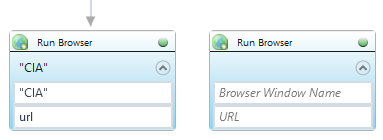
| Parameter name | Parameter Type | In/Out | Description |
|---|---|---|---|
| Alternative Scenario If Failed | Boolean | Input | checkbox; default is "on" |
| Browser window name | String | Input | custom internal name for particular browser window, in order to use in Wizlink® |
| BrowserType | Dropdown | Input | select the browser type from the dropdown list |
| Command Parameters | String | Input | additional parameters |
| DisplayName | Literal | Input | you can change the name of activity for greater clarity of the scenario |
| Ensure Clean Session | Boolean | Input | checkbox; default is "off" |
| Password | String | Input | password (string expression) |
| Retry timeout [s] | Double | Input | waiting time until the activity will execute: 1. any negative value means try once, if you fail – set Result to False and finish activity; 2. “0” means try until you get the effect; 3. any positive value is time in seconds in which the activity will persist trying until successful or the time elapses, if failed – set Result to False and finish activity |
| Run Browser in Private Mode | Boolean | Input | checkbox; default is "off" |
| URL | String | Input | Uniform Resource Locator, most commonly: website address you want to use |
| User name | String | Input | user name |
| Result | Boolean | Output | returns the Boolean value: it will return True if no error is in activity, otherwise it will return False |
| Result Code | Int32 | Output | Result Code will return 0 if there is no error in activity, otherwise in most cases it will return 1, the extended result code will show only in several chosen activities |