Set Text to Terminal
Appends text to the specified web element (control).
In Properties window: fill in the terminal name (Terminal Id) and text (string) you want to append to the specified element. Drop the control on the activity. To make options Offset Horizontal and Offset Vertical show in activity boxes you have to put a tick to Allow dynamic addressing in Project settings tab in Settings.
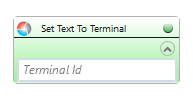
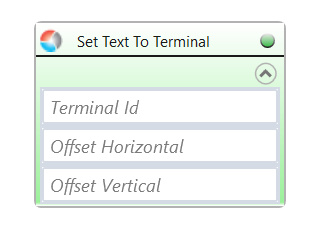
| Parameter name | Parameter Type | In/Out | Description |
|---|---|---|---|
| Alternative Scenario If Failed | Boolean | Input | checkbox; default is "on" |
| DisplayName | Literal | Input | you can change the name of activity for greater clarity of the scenario |
| Offset Horizontal | Int32 | Input | number of characters by which the beginning of the hunted control is moved in the line (+/-) |
| Offset Vertical | Int32 | Input | number of rows by which the beginning of the hunted control is moved (+/-) |
| Retry timeout [s] | Double | Input | waiting time until the activity will execute: 1. any negative value means try once, if you fail – set Result to False and finish activity; 2. “0” means try until you get the effect; 3. any positive value is time in seconds in which the activity will persist trying until successful or the time elapses, if failed – set Result to False and finish activity |
| Terminal name | String | Input | custom internal name for terminal, in order to use in Wizlink® |
| Text | String | Input | string of characters to send to application |
| Result | Boolean | Output | returns the Boolean value: it will return True if no error is in activity, otherwise it will return False |
| Result Code | Int32 | Output | Result Code will return 0 if there is no error in activity, otherwise in most cases it will return 1, the extended result code will show only in several chosen activities |