Activity
The basic element of the scenario, either working as a tool for building a scenario (system activity) or single action that can be run. All activities available in the application are put together in the Wizlink® Activities toolbox to the left of the main screen.
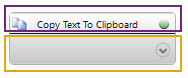
Activity dropped on the Flowchart looks like that. Only title bar (marked with a violet frame in the picture) and handler (marked with orange frame) is visible in this short form.
You can open almost every activity in order to fill it with data (there are only two activities in Wizlink® you can't open: Terminate Scenario and Delay). Click on any place of the handler (especially on those little arrowhead in a circle) in order to open activity. You can see three forms of activity in the picture below: opened activity, activity filled with data and short form of activity filled with data.
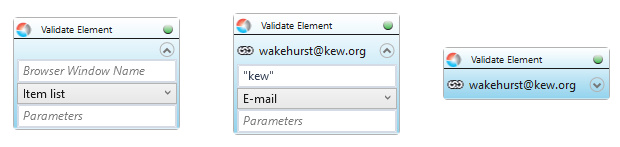
Controls dropped on the activity or a custom name of application is visible on the handler in most cases. Little yellow note - when you add an annotation to the activity - may be shown on the title bar.
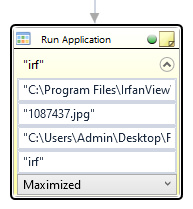
Each activity has to be parameterized. When you click on the activity its properties are displayed. They are optional or required. If you do not fill all the required properties, the error symbol will appear.
Activity block contains also a button in its top right corner. When the activity box is part of a scenario this button may be green, orange or red. It informs about the condition of the activity - whether error warnings are inside or whether the activity was disconnected from the scenario.