Save Excel File
Activity allows either to save the file or to save the file with conversion to other format (like CSV or older versions of Excel formats). Fill the Workbook Name position with custom internal name of your Excel file. Choose the format from the dropdown list. Fill in File Path position in Output part of Properties window with path to the file (C:\directory_tree\myfile; without extension) if you want to save the file in other localisation with other name.
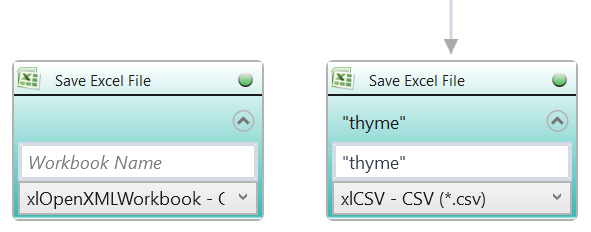
| Parameter name | Parameter Type | In/Out | Description |
|---|---|---|---|
| Alternative Scenario If Failed | Boolean | Input | checkbox; default is "on" |
| DisplayName | Literal | Input | you can change the name of activity for greater clarity of the scenario |
| File Path | String | Input | full path to the file |
| Retry timeout [s] | Double | Input | waiting time until the activity will execute: 1. any negative value means try once, if you fail – set Result to False and finish activity; 2. “0” means try until you get the effect; 3. any positive value is time in seconds in which the activity will persist trying until successful or the time elapses, if failed – set Result to False and finish activity |
| Workbook Name | String | Input | custom internal name for Excel file, in order to identify Excel workbook in Wizlink® |
| Result | Boolean | Output | returns the Boolean value: it will return True if no error is in activity, otherwise it will return False |
| Result Code | Int32 | Output | Result Code will return 0 if there is no error in activity, otherwise in most cases it will return 1, the extended result code will show only in several chosen activities |