Set Value to Cell
Fill the Workbook Name position with custom internal name of your Excel file. Put the worksheet name in appropriate textbox in properties window. Use the variable (or simply write down the constant value) for Cell Value (in Input part of Properties window, type of variable: string). Use variables for column and row (or simply enter here numbers of column and row) to specify the target cell where the value will be set. Choose type of data that will be set to cell. The options are: String, Number, Formula A1, Formula R1C1, Raw data.
NOTE: by default, Excel uses the A1 reference style, which refers to columns as letters (A, B, C, ...) and to rows as numbers (1, 2, 3, ...). These letters and numbers are called row and column headings.
Wizlink® uses R1C1 reference style, in which both the rows and the columns on the worksheet are numbered.
You can use the R1C1 reference style in Excel (it is useful if you want to compute row and column positions in macros). In Microsoft Excel: Tools menu > Options > Formulas, and under Working with formulas check the box to allow R1C1 reference style.
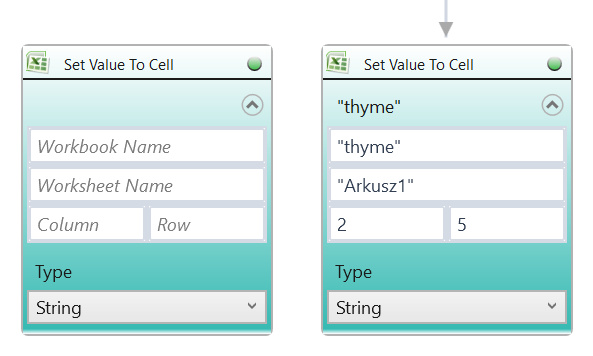
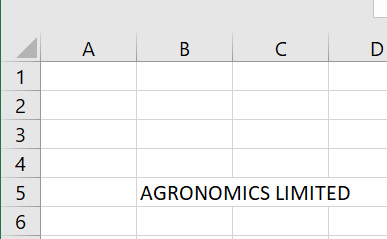
| Parameter name | Parameter Type | In/Out | Description |
|---|---|---|---|
| Alternative Scenario If Failed | Boolean | Input | checkbox; default is "on" |
| Column | Int32 | Input | number of Excel column (column numbers start from 1) |
| DisplayName | Literal | Input | you can change the name of activity for greater clarity of the scenario |
| FormatMask | String | Input | custom numeric, date and time format, e.g. ##0.00 (1234.56), ##0 (1235); dd/MM/yyyy (01/01/2021), d/MMM/yy (1/Jan/21) |
| IsNumber | Boolean | Input | checkbox, check it if you want the value be of a number format |
| Retry timeout [s] | Double | Input | waiting time until the activity will execute: 1. any negative value means try once, if you fail – set Result to False and finish activity; 2. “0” means try until you get the effect; 3. any positive value is time in seconds in which the activity will persist trying until successful or the time elapses, if failed – set Result to False and finish activity |
| Row | Int32 | Input | number of Excel row (row numbers start from 1) |
| Cell Value | String | Input | value to set in Excel cell |
| Workbook Name | String | Input | custom internal name for Excel file, in order to identify Excel workbook in Wizlink® |
| Worksheet Name | String | Input | name of the Excel sheet |
| Result | Boolean | Output | returns the Boolean value: it will return True if no error is in activity, otherwise it will return False |
| Result Code | Int32 | Output | Result Code will return 0 if there is no error in activity, otherwise in most cases it will return 1, the extended result code will show only in several chosen activities |