Get Name
Retrieves text from the application, from the place indicated by control. Fill in custom internal application name. Drop the control on the activity. Declare the variable (type: string) and put it in Output part of properties window – it will store the value retrieved by Get Name.
The text that you want to get from the control can be placed in one of its parameters (Value, Text, Name). Therefore pay attention to the Selected Element Properties window in Virtual GUI Control tab to apply the proper activity in the scenario.
In the case shown in following pictures all three activities: Get Value, Get Text and Get Name will do right.
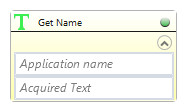

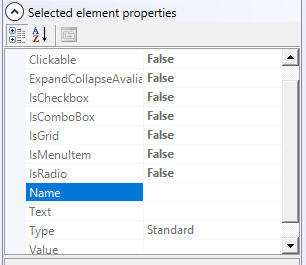
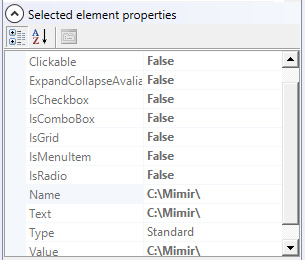
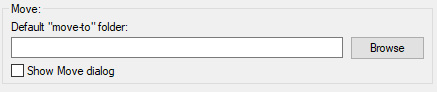
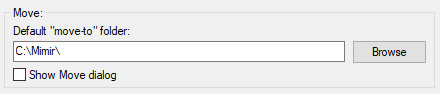
| Parameter name | Parameter Type | In/Out | Description |
|---|---|---|---|
| Alternative Scenario If Failed | Boolean | Input | checkbox; default is "on" |
| Application name | String | Input | custom internal name for application in which the action is taken, in order to use in Wizlink® |
| DisplayName | Literal | Input | you can change the name of activity for greater clarity of the scenario |
| Retry timeout [s] | Double | Input | waiting time until the activity will execute: 1. any negative value means try once, if you fail – set Result to False and finish activity; 2. “0” means try until you get the effect; 3. any positive value is time in seconds in which the activity will persist trying until successful or the time elapses, if failed – set Result to False and finish activity |
| Acquired Text | String | Output | text value retrieved from apllication |
| Result | Boolean | Output | returns the Boolean value: it will return True if no error is in activity, otherwise it will return False |
| Result Code | Int32 | Output | Result Code will return 0 if there is no error in activity, otherwise in most cases it will return 1, the extended result code will show only in several chosen activities |