Set Text to Area
The activity sets text to the specified GUI element. Remember to set focus in proper place. In Properties window: fill in the Message text box (string) you want to set. Drop the control on the activity. Hovering the mouse over the activity box you can see the anchor text to the left and the data text to the right.
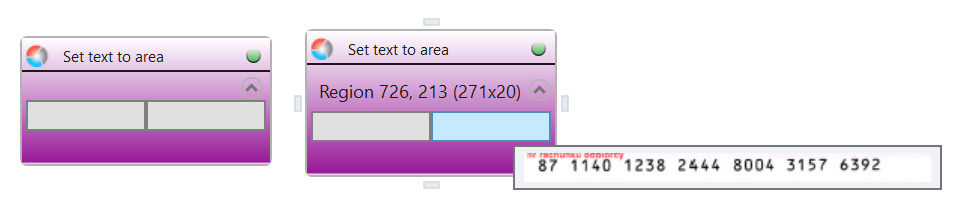
| Parameter name | Parameter Type | In/Out | Description |
|---|---|---|---|
| Alternative Scenario If Failed | Boolean | Input | checkbox; default is "on" |
| DisplayName | Literal | Input | you can change the name of activity for greater clarity of the scenario |
| Retry timeout [s] | Double | Input | waiting time until the activity will execute: 1. any negative value means try once, if you fail – set Result to False and finish activity; 2. “0” means try until you get the effect; 3. any positive value is time in seconds in which the activity will persist trying until successful or the time elapses, if failed – set Result to False and finish activity |
| Text | String | Input | string of characters to send to application |
| Result | Boolean | Output | returns the Boolean value: it will return True if no error is in activity, otherwise it will return False |
| Result Code | Int32 | Output | Result Code will return 0 if there is no error in activity, otherwise in most cases it will return 1, the extended result code will show only in several chosen activities |