Plugin
This activity allows you to use in the scenario a plugin (an additional software component that adds extra functionality to the scenario and expands its capabilities). Plugin files (.wll and .dll) should be placed in one of these folders (the robot collects data from all these three places):
- C:\Program Files (x86)\First Byte\WizlinkDesigner\Plugins
- C:\Users\[USER NAME]\AppData\Local\Wizlink\Plugins
- C:\ProgramData\Wizlink\Plugins
Put the activity Plugin in the main scenario. Click green circular arrow to let robot check all three aforementioned disc localisations in search for plugins, then choose the right one from the dropdown list (Library). Then in the next dropdown box choose the procedure/function to be performed (each plugin brings a list of procedures – so-called methods – that can be performed). Choosing a method causes opening additional boxes that await for data, so fill them with the correct data/variables.
Instance name is a custom internal name of a plugin. Giving a unique name to the plugin’s Instance allows to significantly shorten the operation time and reduce memory consumption. It is especially important when the same plugin is called multiple times and handles large-volume files.
NOTE: when Wizlink® finds two or more plugins with the same name - sets Result to False, so be carefull not to have copies of plugins in any of aforementioned localisations.
NOTE: some folders (like AppData) may be hidden. To view hidden folder you have to open File Explorer (Win key+E), select: View > Options > Change folder and search options, then select the View tab. In Advanced settings of the View tab select Show hidden files, folders, and drives, click OK.
NOTE: see also Wizlink® Plugins Manual.
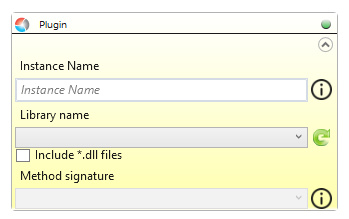
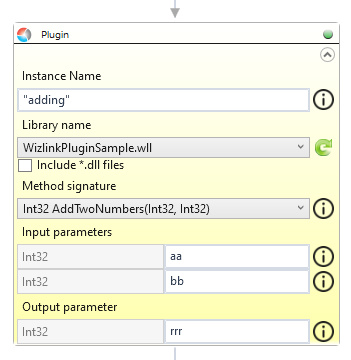
| Parameter name | Parameter Type | In/Out | Description |
|---|---|---|---|
| Alternative Scenario If Failed | Boolean | Input | checkbox; default is "on" |
| DisplayName | Literal | Input | you can change the name of activity for greater clarity of the scenario |
| Instance name | String | Input | custom internal name for that particular plugin in order to use in Wizlink® (optional parameter) |
| Library | String | Input | .dll (or .wll) file name |
| Method signature | - | Input | a procedure to perform, choose it from dropdown list |
| Result | Boolean | Output | returns the Boolean value: it will return True if no error is in activity, otherwise it will return False |
| Result Code | Int32 | Output | Result Code will return 0 if there is no error in activity, otherwise in most cases it will return 1, the extended result code will show only in several chosen activities |