Create Empty Excel File
Fill in the File Name textbox with the name of the new file and Folder Path with entire pathname to the folder, where it will be stored. You can use variables for both data if you wish to.
As a result of Create Empty Excel File activity you get a file with the given name set in the given folder. To open this file you have to use Open Excel File activity.
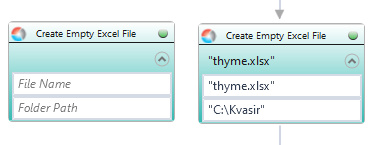
| Parameter name | Parameter Type | In/Out | Description |
|---|---|---|---|
| Alternative Scenario If Failed | Boolean | Input | checkbox; default is "on" |
| DisplayName | Literal | Input | you can change the name of activity for greater clarity of the scenario |
| File Name | String | Input | full path to the file |
| Folder Path | String | Input | full path to target folder (D:\directory_tree\) |
| Retry timeout [s] | Double | Input | waiting time until the activity will execute: 1. any negative value means try once, if you fail – set Result to False and finish activity; 2. “0” means try until you get the effect; 3. any positive value is time in seconds in which the activity will persist trying until successful or the time elapses, if failed – set Result to False and finish activity |
| Workbook Name | String | Input | custom internal name for Excel file, in order to identify Excel workbook in Wizlink® |
| Result | Boolean | Output | returns the Boolean value: it will return True if no error is in activity, otherwise it will return False |
| Result Code | Int32 | Output | Result Code will return 0 if there is no error in activity, otherwise in most cases it will return 1, the extended result code will show only in several chosen activities |