Show Balloon
Displays balloon above specified control in the web browser controlled by Wizlink®.
Drop the control on the activity. Declare the variable (type: string) or type a plain text in Input part of properties window (Text to Display) – it will show in the balloon. It is allowed to use HTML tags for message text formatting – if so, put a tick in a checkbox IsMessageInHtml.
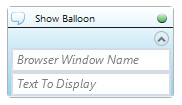
| Parameter name | Parameter Type | In/Out | Description |
|---|---|---|---|
| Alternative Scenario If Failed | Boolean | Input | checkbox; default is "on" |
| Browser window name | String | Input | custom internal name for particular browser window, in order to use in Wizlink® |
| DisplayName | Literal | Input | you can change the name of activity for greater clarity of the scenario |
| IsMessageInHtml | Boolean | Input | put a tick in a box if using HTML tags in a message |
| Retry timeout [s] | Double | Input | waiting time until the activity will execute: 1. any negative value means try once, if you fail – set Result to False and finish activity; 2. “0” means try until you get the effect; 3. any positive value is time in seconds in which the activity will persist trying until successful or the time elapses, if failed – set Result to False and finish activity |
| Text To Display | String | Input | text to display on screen |
| Text to match | String | Input | checks whether inspected element contains given text (optional parameter) |
| Result | Boolean | Output | returns the Boolean value: it will return True if no error is in activity, otherwise it will return False |
| Result Code | Int32 | Output | Result Code will return 0 if there is no error in activity, otherwise in most cases it will return 1, the extended result code will show only in several chosen activities |