Set Value in Combo
Sets combo to chosen value. During hunting process of the combo box Wizlink® attributes to the control all values from that combo as well. The activity Set Value in Combo displays full list of values corresponding to the control dropped on the activity.
Fill in the custom browser window name. Drop the control on the activity. Put the chosen combo value in Value parameter in Input part of Properties window. Text to match is an optional parameter.
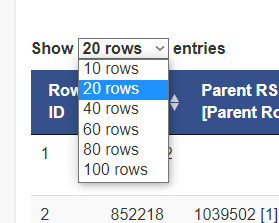
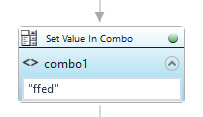
| Parameter name | Parameter Type | In/Out | Description |
|---|---|---|---|
| Alternative Scenario If Failed | Boolean | Input | checkbox; default is "on" |
| Browser window name | String | Input | custom internal name for particular browser window, in order to use in Wizlink® |
| DisplayName | Literal | Input | you can change the name of activity for greater clarity of the scenario |
| Retry timeout [s] | Double | Input | waiting time until the activity will execute: 1. any negative value means try once, if you fail – set Result to False and finish activity; 2. “0” means try until you get the effect; 3. any positive value is time in seconds in which the activity will persist trying until successful or the time elapses, if failed – set Result to False and finish activity |
| Text to match | String | Input | checks whether inspected element contains given text (optional parameter) |
| Value | String | Input | value to set in combo box |
| Result | Boolean | Output | returns the Boolean value: it will return True if no error is in activity, otherwise it will return False |
| Result Code | Int32 | Output | Result Code will return 0 if there is no error in activity, otherwise in most cases it will return 1, the extended result code will show only in several chosen activities |