Set Text
Appends text to the specified web element.
In Properties window: fill in the custom browser window name and text (string) you want to append to the specified web element. Drop the control on the activity. Text to match is an optional parameter. (NOTE: this activity do not give the focus to specified web element automatically).
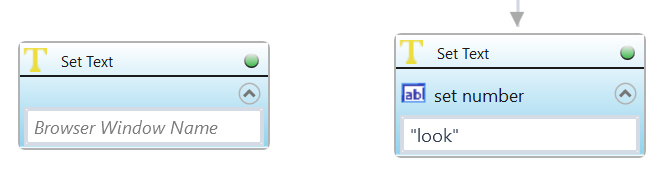
| Parameter name | Parameter Type | In/Out | Description |
|---|---|---|---|
| Alternative Scenario If Failed | Boolean | Input | checkbox; default is "on" |
| Browser window name | String | Input | custom internal name for particular browser window, in order to use in Wizlink® |
| DisplayName | Literal | Input | you can change the name of activity for greater clarity of the scenario |
| Retry timeout [s] | Double | Input | waiting time until the activity will execute: 1. any negative value means try once, if you fail – set Result to False and finish activity; 2. “0” means try until you get the effect; 3. any positive value is time in seconds in which the activity will persist trying until successful or the time elapses, if failed – set Result to False and finish activity |
| Text | String | Input | string of characters to send to application |
| Text to match | String | Input | checks whether inspected element contains given text (optional parameter) |
| Result | Boolean | Output | returns the Boolean value: it will return True if no error is in activity, otherwise it will return False |
| Result Code | Int32 | Output | Result Code will return 0 if there is no error in activity, otherwise in most cases it will return 1, the extended result code will show only in several chosen activities |