Send Keystrokes
This activity sends text to application as a series of keyboard characters typed one at a time (simulates human behavior).
Fill in the application custom internal name. Choose delay between characters (in milliseconds, 1ms=1/1000s).
There is Send Keys Type parameter in a Properties window. In most cases there is no need to change anything (let the Default option stay). Choose SendWait option when the scenario should wait for any processes started by the keystroke before moving to the next activity.
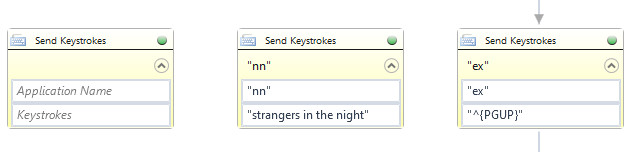
Send Keystrokes activity allows you to send to application not only a simple text (in double quotation marks) or variable, but also special characters (that are not displayed when you press a key and represent rather actions then characters - such as Enter key, arrow keys, Home key, Del key and so on). The special codes are in following table.
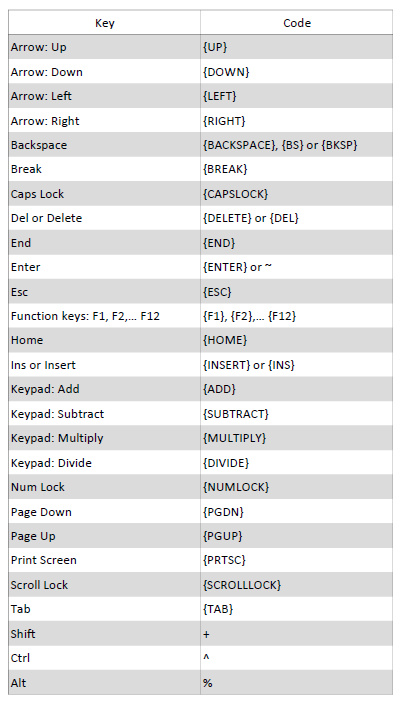
To specify repeating keys put number after key, e.g. {BS 6} means: press Backspace key 6 times, {RIGHT 2} means: press right arrow key 2 times.
Using this activity you can send key combinations as well, see examples in the table below.
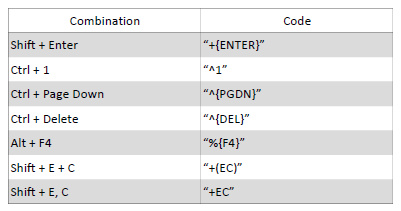
As plus sign (+), caret (^), tilde (~), percent sign (%) have special meaning in Send Keystrokes activity, to send such sign you have to enclose it within braces, e.g. {%}.
| Parameter name | Parameter Type | In/Out | Description |
|---|---|---|---|
| Alternative Scenario If Failed | Boolean | Input | checkbox; default is "on" |
| Application name | String | Input | custom internal name for application in which the action is taken, in order to use in Wizlink® |
| Delay | Int32 | Input | waiting time between sending characters (in milliseconds) |
| DisplayName | Literal | Input | you can change the name of activity for greater clarity of the scenario |
| Keystrokes | String | Input | string of characters to be sent |
| Send Keys Type | Dropdown | Input | select the appropriate option from the dropdown list |
| Result | Boolean | Output | returns the Boolean value: it will return True if no error is in activity, otherwise it will return False |
| Result Code | Int32 | Output | Result Code will return 0 if there is no error in activity, otherwise in most cases it will return 1, the extended result code will show only in several chosen activities |