Open Excel File
Activity opens existing Excel file. Fill in the File Name (entire directory and name of your file, with extension). The activity allows you to define its custom internal name for further use (Workbook Name).
NOTE: there is a checkbox Excel invisible (default is off). When you tick it the activity does open Excel file but without any visible mark on the screen (however, it is visible in the Task Manager: you could right-click on the Windows taskbar and select Task Manager to see a list of currently running applications). You can’t have Excel files in two different states during one Wizlink® session - all files are visible or all are invisible.
NOTE: there is a checkbox Display alerts (default is off/False). It suppresses prompts and alert messages while a macro is running, and when a message requires a response, Microsoft Excel chooses the default response (in particular: when Display alerts is set to False and macro asks whether to save the file, the default response is Yes; this overwrites the existing file).
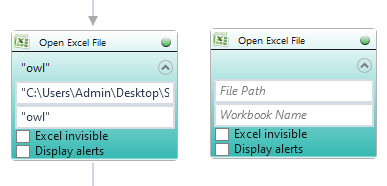
| Parameter name | Parameter Type | In/Out | Description |
|---|---|---|---|
| Alternative Scenario If Failed | Boolean | Input | checkbox; default is "on" |
| DisplayName | Literal | Input | you can change the name of activity for greater clarity of the scenario |
| File Path | String | Input | full path to the file |
| Invisible | Boolean | Input | checkbox; default is "off" |
| Retry timeout [s] | Double | Input | waiting time until the activity will execute: 1. any negative value means try once, if you fail – set Result to False and finish activity; 2. “0” means try until you get the effect; 3. any positive value is time in seconds in which the activity will persist trying until successful or the time elapses, if failed – set Result to False and finish activity |
| Workbook Name | String | Input | custom internal name for Excel file, in order to identify Excel workbook in Wizlink® |
| Result | Boolean | Output | returns the Boolean value: it will return True if no error is in activity, otherwise it will return False |
| Result Code | Int32 | Output | Result Code will return 0 if there is no error in activity, otherwise in most cases it will return 1, the extended result code will show only in several chosen activities |