Get Text from PDF
A special toolkit implemented in Wizlink® extracts a plain text from .pdf file and then parses it. A PDF Viewer shows retrieved text in a form of an array (one word in a cell). Numbers of columns and rows in the array start from 0.
Open PDF Viewer from Tools in main menu bar. Click the Load PDF option and choose the pdf file. Click Open. Wait patiently as it will take some time to parse the document.
You can click a cell in an array and PDF Viewer shows numbers of its row and column.
Put full path to the pdf file into Input part of Properties, declare variables for output part of Properties (where needed: NumberOfRows, PDF Content, Rows, RowsCounts).
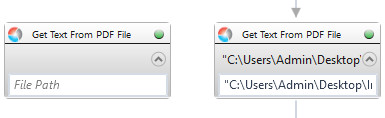
| Parameter name | Parameter Type | In/Out | Description |
|---|---|---|---|
| Alternative Scenario If Failed | Boolean | Input | checkbox; default is "on" |
| DisplayName | Literal | Input | you can change the name of activity for greater clarity of the scenario |
| File Path | String | Input | full path to the file |
| NumberOfRows | Int32 | Output | number of all rows in a table |
| PDF Content | String[][] | Output | Array of text values retrieved from apllication |
| Result | Boolean | Output | returns the Boolean value: it will return True if no error is in activity, otherwise it will return False |
| Result Code | Int32 | Output | Result Code will return 0 if there is no error in activity, otherwise in most cases it will return 1, the extended result code will show only in several chosen activities |
| Rows | String[] | Output | var(number of row): content of all cells in a given row |
| RowsCounts | Int32[] | Output | var(number of row): number of columns with the data in a given row |