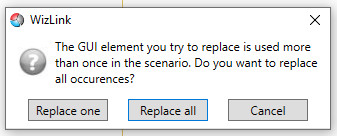Virtual GUI Controls
The Virtual GUI Controls window is the repository of controls. It shows all the hunted controls. They are arranged in groups according to the type of hunter used. Furthermore Windows applications controls are grouped due to the original name of the application. You can drag the control and drop it into other sub-group of the same main group (control with the same name as other control already in the group will get a red border and you have to rename it).
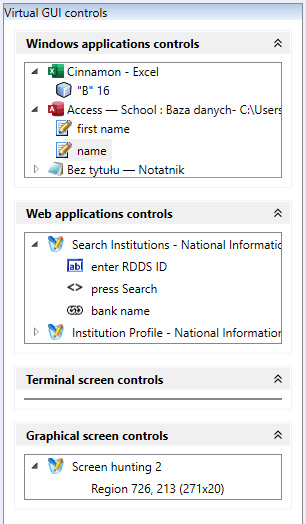
You can right click the control and in opened menu choose to remove it, rename it or (in group of Web controls) use the option Edit CSS Selector. To make option Edit CSS Selector show on-screen you have to put a tick to Allow control editing in Project settings tab in Settings.
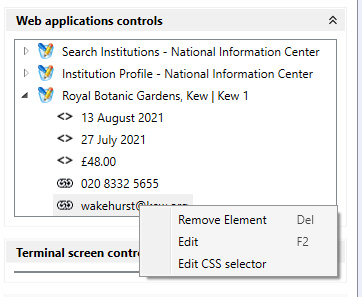
There is Properties window at the bottom of the Virtual GUI Controls toolbox. You can open it and check detailed characteristics of every control.
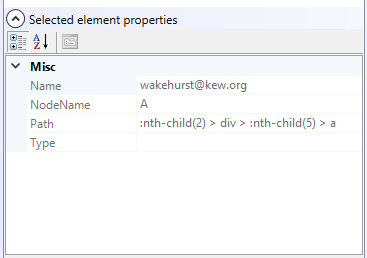
When an attempt is made to replace a control in a scenario with another control, Wizlink will display a dialog box confirming whether to replace only this one or all occurrences of that control. Be careful not to spoil the scenario with rash decisions.